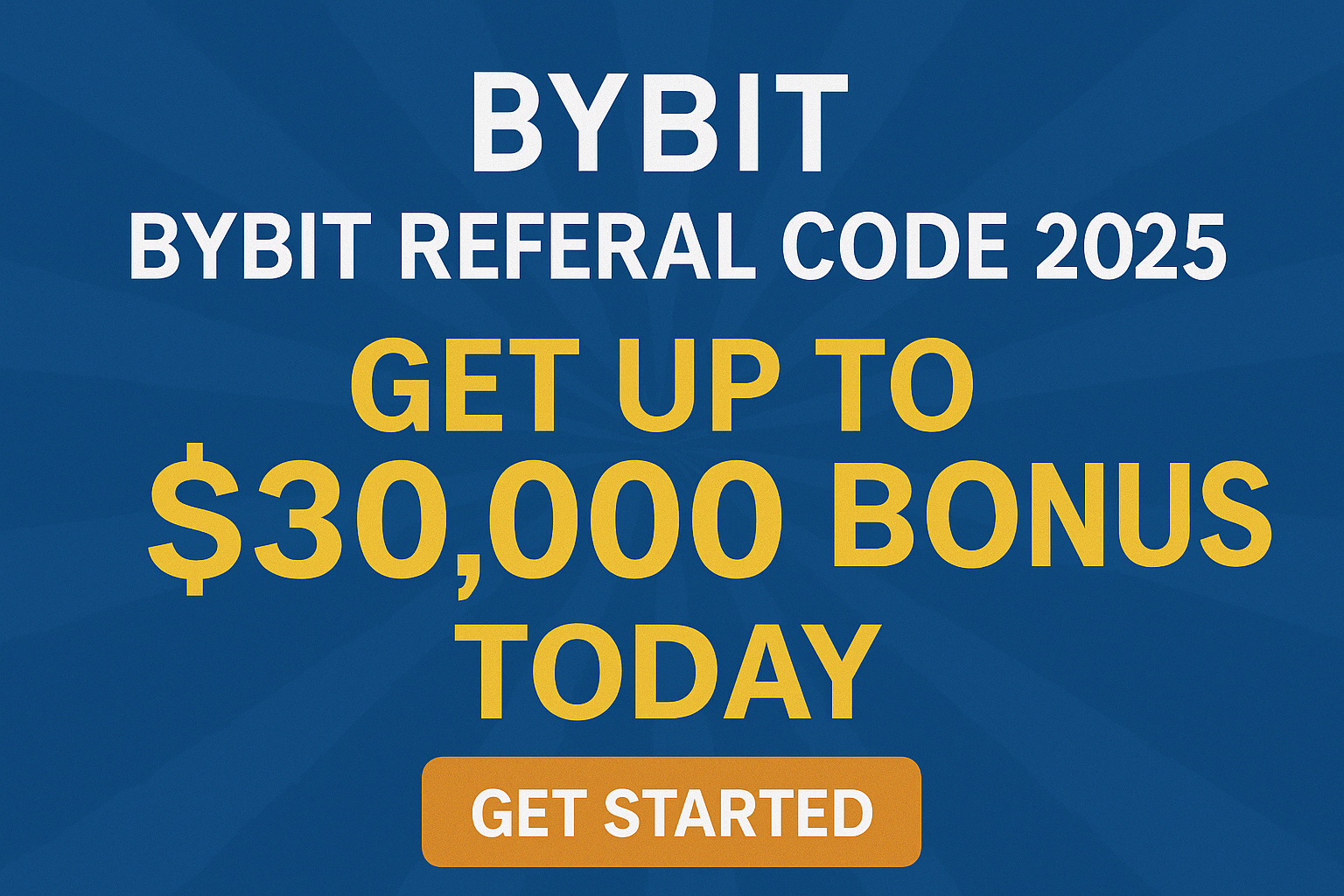Buying and selling crypto has never been easier. With Bybit’s One-Click Buy feature, you can effortlessly convert fiat currency into crypto assets with just a single click. Choose from five convenient payment methods: bank card, Apple Pay/Google Pay, fiat balance, third-party payment, or peer-to-peer (P2P) trading.
This article will delve into the specifics of One-Click Buy, addressing common questions and providing a comprehensive guide to buying and selling crypto on the platform.
What is One-Click Buy?

Bybit’s One-Click Buy is a streamlined feature that allows you to purchase cryptocurrency effortlessly with a single click. You can choose from five convenient payment methods: bank card, Apple Pay/Google Pay, fiat balance, third-party payment, or peer-to-peer (P2P) trading.
Once your payment is confirmed, the purchased crypto will be credited to your account within 10 minutes, with a maximum processing time of 24 hours. If your order expires despite a successful payment, a refund will be issued within seven days.
Please note that One-Click Buy is exclusively available on the Main Account. If desired, you can transfer your purchased assets to a Subaccount for management.
How to Use One-Click Buy
Buy Coins
Regardless of which method you use to buy crypto coins, you’ll first have to click on Buy Crypto → One-Click Buy at the top left corner of the navigation bar to enter the One-Click Buy page.
Next, you’ll need to place an order. First, select the fiat currency you wish to pay with and the crypto you want to receive, and enter the amount that you wish to purchase. You can either use the recommended payment method that Bybit curates, based on the current best exchange rate, or select your preferred payment method.
There are two things to note. First, the payment methods displayed on the order page will vary, depending upon your selected coin and fiat currency. Secondly, Bybit isn’t involved in calculating the exchange rates, which are provided by Bybit’s service partners.
When your transaction is complete, you can check your balance by clicking on View Asset.
Bank Card Payment
Step 1: To buy crypto via bank card payments, select Bank Card and click Add Card.
Step 2: Enter Bank Card Details
Input your bank card information and click “Continue” after verifying that your bank is supported. Bybit currently accepts all Mastercard and Visa cards. If you’ve previously added a card, select the desired card and click “Deposit”.
Step 3: Order Confirmation
Review your order details carefully and click “Confirm” to proceed with the purchase. Please be aware that the displayed price is subject to change every 30 seconds.
Step 4: Order Processing and Completion
Your order will begin processing. You may be required to enter a one-time passcode or confirm the transaction via your bank’s app. Once the payment is verified, the purchased cryptocurrency will be credited to your account immediately.
Apple Pay and Google Pay
In addition to bank cards, you can now conveniently purchase crypto using Apple Pay or Google Pay. Enjoy zero fees on Apple Pay crypto purchases until August 30, 2024. Please note that this feature is limited to supported countries.
Step 1: Select Apple Pay or Google Pay as your payment method, then click on Buy with Fiat. The following example uses Google Pay.
Step 2: Select Deposit Account
Choose the desired deposit account and meticulously review the payment details prior to order confirmation.
Step 3: To initiate the linking of your Apple Pay/Google Pay account for your first deposit, please click “Continue” on the pop-up window.
Step 4: When you’ve successfully added/chosen your bank card, click on Confirm to proceed.
Step 5: Enter the security code for your selected card and click on Verify.
Step 6: For your current deposit in Google Pay you may need to add a billing address, which will be stored once the transaction is completed.
Step 7: Next, enter the card’s security code and click on Spend in Google Pay.
Step 8: Transaction Confirmation and Completion
Once your transaction is processed, you will receive a notification detailing the deposit status. If successful, the purchased crypto will be credited to your chosen account within 48 hours. In case of failure, the notification will explain the reason, and you can attempt the transaction again later.
Using Your Fiat Balance
To utilize your fiat balance on Bybit for crypto purchases, you must first transfer fiat currency into your Bybit Funding Account. Please note that fees may apply to fiat deposits depending on the currency and chosen payment method.
Once your fiat funds are available, you can proceed with buying crypto.
Step1: Buying USDT with BRL
- Select Brazilian Real (BRL) as the fiat currency you want to spend.
- Choose the desired cryptocurrency (e.g., USDT) to receive in your Funding Account.
- Input the purchase amount based on either the fiat currency value or the desired coin quantity.
- Select “BRL Balance” as your payment method.3
Step 2: Step 2: Click on Buy With BRL. Note that the reference price will refresh every 30 seconds.
Step 3: Confirm that the details you’ve entered are correct, and then click on Confirm. Once your transaction is complete, the crypto coin will be deposited into your Funding Account within one to two minutes.
Third-Party Payment
Currently, Bitcoin (BTC), Ether (ETH), and Tether (USDT) are the cryptocurrencies supported for third-party payment purchases.
Step 1: Select Payment Method
After choosing the desired fiat currency and deposit amount, select a payment method listed under “Third Party” and click “Continue” to proceed to the third-party deposit page.
Step 2: Select Fiat Currency and Cryptocurrency
On the third-party deposit page, specify the fiat currency you wish to use for payment and the cryptocurrency you want to receive in your Bybit account. A list of sellers offering various exchange rates will be displayed based on your selected currencies.
Step 3: Payment Details and Redirection
Once you’ve selected your preferred service provider, you’ll be presented with payment details as illustrated in the reference image. Carefully review this information before acknowledging the disclaimer and clicking “Continue.” You will then be transferred to the official website of the third-party payment provider to finalize the transaction.
P2P Trading
Buying crypto through P2P trading offers a streamlined experience. Instead of browsing numerous seller listings, you can effortlessly match with top-rated sellers with a single click. By selecting your preferred seller from the P2P options, Bybit will automatically find the best offer for you. From there, you can complete the P2P transaction following the standard process outlined here.
Selling Your Coins
Similar to buying coins, the available payment methods on the order page will vary based on the chosen coin and fiat currency. Before selling your coins, ensure your funds are transferred to your Funding Account.
To initiate a coin sale, access the One-Click Buy page and click “Sell.” Select the cryptocurrency you wish to sell and the desired fiat currency to receive. Specify the coin amount you want to sell or the target fiat amount. You can opt for the recommended payment method or choose your preferred option.
Confirm Your Order and Sell
Double-check all information before clicking “Sell” to proceed with the transaction.
If you prefer to sell your fiat currency directly to Bybit, your funds will be converted into crypto at the current exchange rate and credited to your Funding Account.
For a peer-to-peer (P2P) transaction, exchange your crypto for fiat currency with another Bybit user. Similar to the coin buying process, select your preferred advertiser from the P2P listings. Bybit will match you with the best offer, and you can then complete the transaction as outlined in the P2P guide.